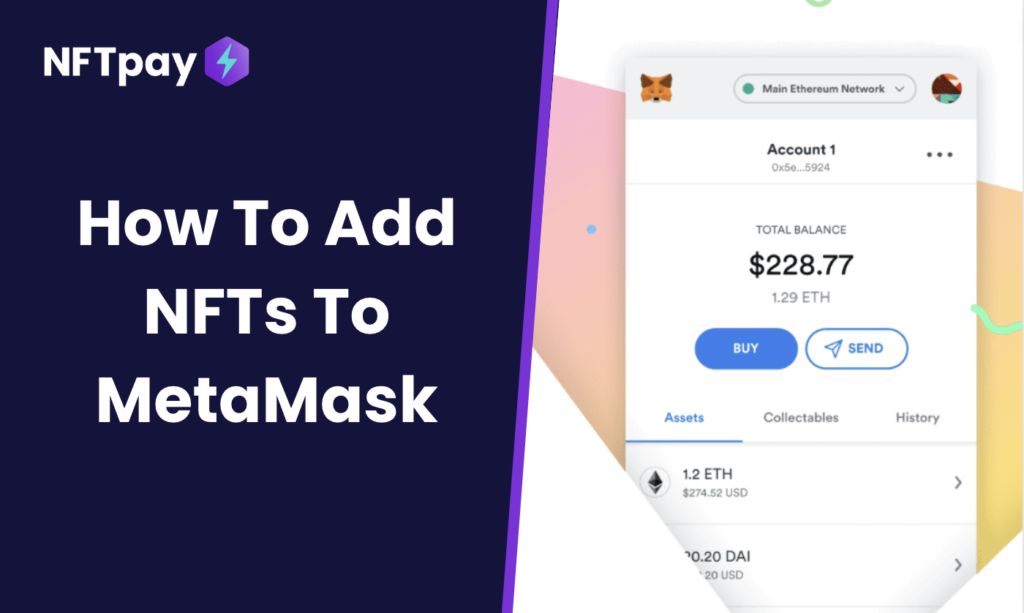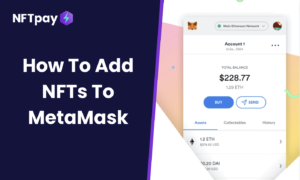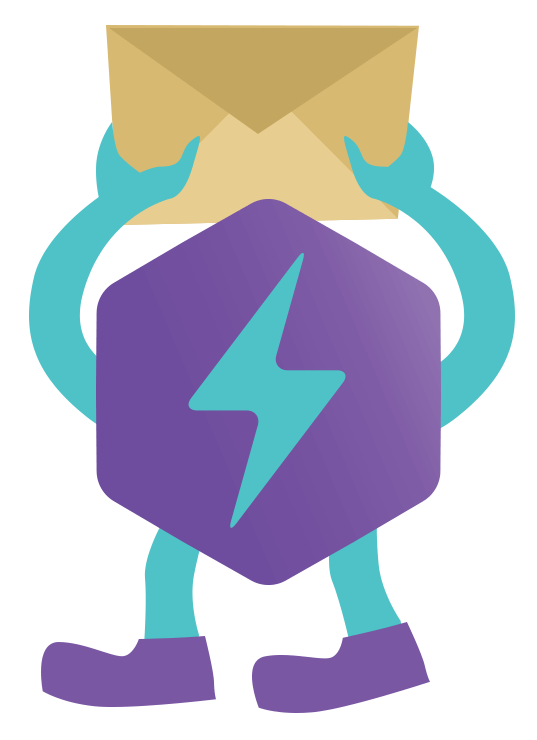Now you’ve got a new NFT. Congratulations!
How do you add it to MetaMask, especially when these app designs can be confusing?
This article covers every step, and we’ve made it stupid simple so that even a beginner can understand.
Here’s what we’ll cover:
- How to add an NFT to MetaMask on:
- Mobile
- Desktop
- How to view your new NFT in MetaMask
- How to show others your new NFT in MetaMask
Ready? Let’s get started!
How To Add NFTs To MetaMask – A Complete Guide
Adding an NFT to MetaMask is pretty simple once you know where to look.
How To Add NFT To MetaMask on Mobile
Step 1. Download and install MetaMask if you haven’t already.
You first need to make sure you have MetaMask installed and updated to the latest version.
If you don’t have it, no problem! You can download it here.
- iOS: https://apps.apple.com/us/app/metamask/id1438144202
- Android: https://play.google.com/store/apps/details?id=io.metamask&hl=en_US
Once installed, open MetaMask and click the “Create a Wallet” button.
If you already have an account, sign in with your seed phrase.
Step 2. Find The NFT Smart Contract Address
The next thing you need is the NFT smart contract address.
This is the address where your NFT “lives.”
You can find the NFT smart contract in most marketplaces in the NFT page’s URL.
For example, in OpenSea, you can find the address by clicking on “Details.”
It’s the first blue hyperlink in the “Smart Contract” row.
Click on the link, and you’ll be redirected to the scanner.
You can copy the contract address from here by clicking on the “Copy Address” button.
The token ID is below the address, and it is usually a number.
Step 3. Find The Token ID
Each NFT has a unique ID, and you need this to add the NFT to your MetaMask wallet.
In our example, the token’s ID is “1”.
The process is similar to finding the smart contract address.
In OpenSea, you can find the token ID by clicking on “Details.”
It’s in the “Token ID” row and usually a number just beneath the Smart Contract address.
Copy this number by clicking on the “Copy Token ID” button.
Step 4. Add The NFT Smart Contract To MetaMask
The next step is to add the NFT smart contract to your MetaMask wallet.
To do this, click on the hamburger menu on MetaMask and select “Wallet.”
From here, select the “NFT” tab on the left side.
Select “Import NFTs” and paste the smart contract address and token ID you copied in Step 2.
Then click “Import.”
Step 5. View Your New NFT In MetaMask
You should now see your new NFT in MetaMask!
Select the “NFT” tab from the Wallet page to view it.
You’ll see all of your imported NFTs here.
Click on the one you just added to view more details.
You can view the image, name, and other information about your new NFT.
How To Add NFT To MetaMask on Desktop
Adding an NFT to MetaMask on the desktop is similar to mobile.
The main difference is that you’ll need to use a different browser extension.
Step 1. Download and install the MetaMask extension if you haven’t already.
If you don’t have MetaMask, you can download it via the Chrome or Firefox store.
Once installed, open MetaMask and click the “Create a Wallet” button.
If you already have an account, sign in with your seed phrase.
Step 2. Find The NFT Smart Contract Address and Token ID
Next, you need the NFT smart contract address and token ID.
This is the same process as on mobile.
In OpenSea, you can find the address and token ID by clicking on “Details.”
It’s in the “Smart Contract” and “Token ID” rows.
Copy this information by clicking on the corresponding buttons.
Step 3. Add The NFT Smart Contract
Next, open the MetaMask extension and click on the “NFT” tab.
Click on the “Import Token” button and select the “Custom Token” tab.
Paste the smart contract address into the “Token Contract Address” field, and the token symbol will be automatically filled.
Under “Token Decimal,” fill in “0”.
Now you can click on “Add Custo Token.”
You’ll be able to see your token, and if satisfied, click on the “Import” button.
Your new NFT should now appear in MetaMask!
Go to the “NFT” tab and click on your newly added token to view it.
Note: While this process is straightforward, we recommend mobile simply because it’s less confusing.
And there you have it!
You’ve now added an NFT to your MetaMask wallet.
FAQ
Q: I’m receiving an error message that says, “We had trouble loading your token balances.” What does this mean?
A: If you’re seeing this error message, it means that the NFT smart contract address you’re trying to add is either invalid or not supported by MetaMask.
Currently, Metmask doesn’t support ERC-1155 tokens.
You can confirm the token standard beneath the Token ID row, discussed in step 2.
Q: I found an unexpected NFT in my MetaMask. How did this happen?
A: If you found an ERC-721 token in your MetaMask that wasn’t there before, it means that someone has sent it to you as a gift or received an airdrop!
To view the gift details, go to the “Activity” tab on MetaMask and click on the transaction.
You should see a message from the sender explaining why they’ve sent it to you.
Q: Can I add multiple NFTs to my MetaMask at once?
A: You can add multiple NFTs to your MetaMask by repeating the above steps.
Conclusion
That’s all you need to know about how to add an NFT to MetaMask! If you have any questions, feel free to leave them in the comments below.
Happy collecting!